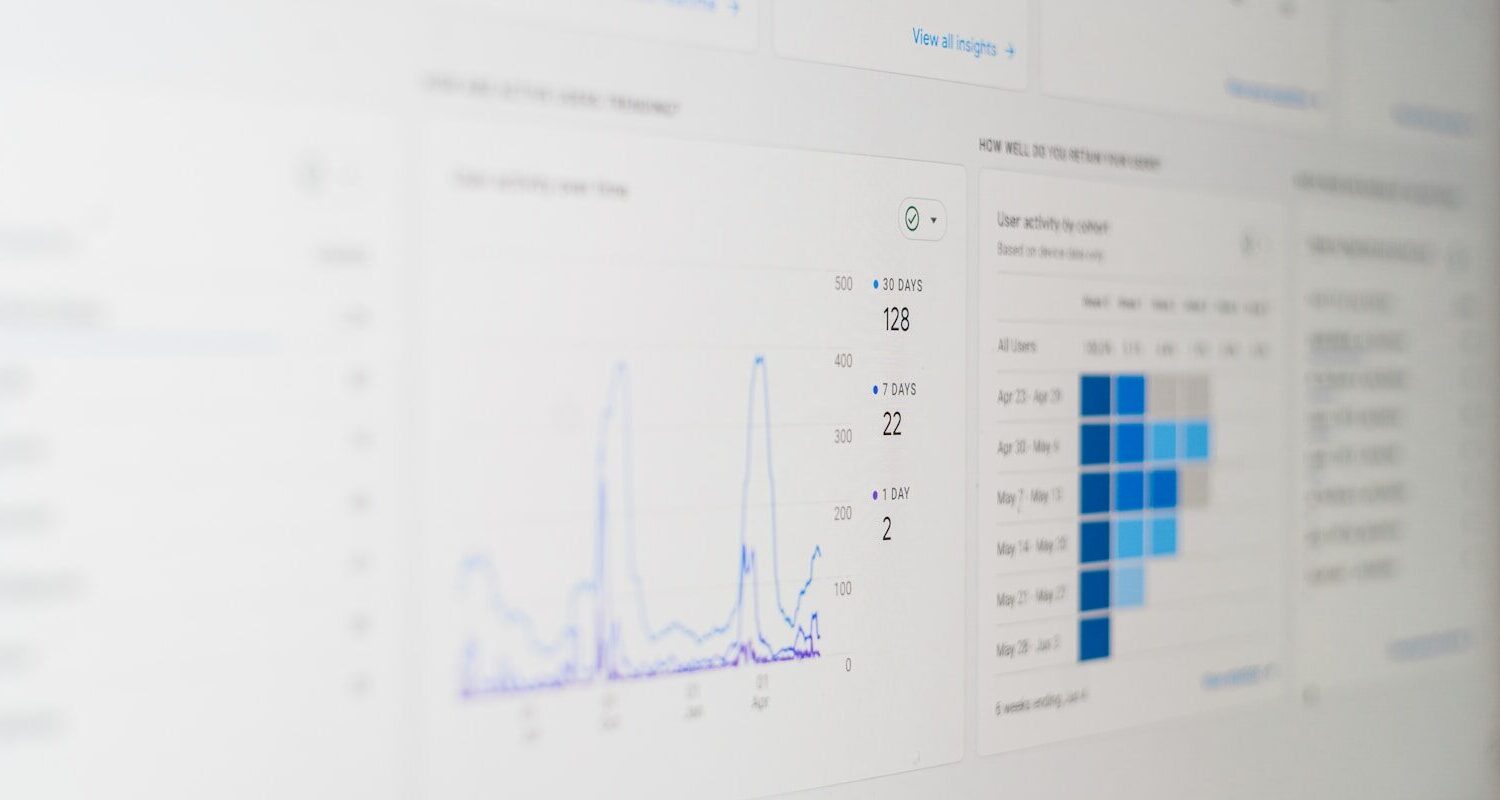If you’re building an eCommerce brand, chances are your attention is split between products, packaging, and purpose. You’re busy researching compostable materials, building ethical supplier relationships, and figuring out how to price fairly without greenwashing.
But here’s the truth: none of that matters if no one can find you online.
That’s where Google’s ecosystem of tools comes in.
From understanding your traffic to getting your products discovered, Google gives you everything you need to grow organically, and best part? It’s free.
The only problem?
Most new Shopify stores only set up Google Analytics, and then stop there.
This guide walks you through all the Google properties you actually need and that I recommend to all of my clients. Analytics, Search Console, Merchant Center, and Tag Manager, and why it’s important to set them up as early as possible.
Why Google Tools Matter for Sustainable Brands
Sustainable founders tend to focus on storytelling, not spreadsheets, but data is storytelling, too.
Google’s tools don’t just give you numbers. They give you insights into:
- Who’s discovering your brand organically (and what they care about).
- What search terms people use to find eco-friendly products like yours.
- Which content or collections resonate most with conscious consumers.
If your mission is to educate, inspire, and create change, this data helps you do it better. It ensures you’re reaching the right people, not just anyone scrolling by.
So before you launch, take a few hours to set up these four essential tools. You’ll be happy you did before the traffic and sales start rolling in!
1. Google Search Console
Imagine pouring your heart into your Shopify store annnnd Google has no idea it’s there.
That’s exactly what happens when you skip Google Search Console. Sure, Google can eventually find your site on its own, but why not give it a head start?
By submitting your website’s sitemap, the file that lists all your important pages and content, you’re telling Google that your store is ready to crawl. Once Google crawls your site, it can begin indexing your pages so they’re discoverable in search results.
This is crucial for SEO. And even if SEO isn’t your main focus yet, setting this up early gives you a serious advantage when you’re ready to start driving organic traffic.
Google Search Console also helps you monitor, maintain, and troubleshoot how your site appears in search. You can spot issues like broken links, see which keywords you’re ranking for, and understand how people are finding you.
Need help submitting your sitemap? Shopify has an in-depth article and video to walk you through the process.
How to Set Up Google Search Console
- Go to Google Search Console.
- Click “Add Property” and choose the Domain option.
- Copy the TXT record provided and paste it into your domain’s DNS settings (you’ll find this in Shopify → Settings → Domains → Manage).
- Once verified, head to Settings → Sitemaps and submit your sitemap:
yourdomain.com/sitemap.xml
Within a few days, Google will start crawling your site. Just set it and forget it. But trust me, this tool will be invaluable once you’re ready to ramp up your SEO.
What About Bing Webmaster Tools?
Okay, so this blog post is primarily about Google marketing tools, but did you know Bing is still heavily used as a search engine? It’s also the search engine that powers ChatGPT, which means your products and content can reach a wider audience than you might think.
So I highly recommend submitting your sitemap there too. It only takes a few minutes and helps you capture even more organic visibility.
How to Set Up Bing Webmaster Tools
- Go to Bing Webmaster Tools.
- Sign in using your Microsoft, Google, or Facebook account.
- Click “Add Site” and enter your full Shopify domain.
- If you’ve already verified your site in Google Search Console, you can import your settings directly — no DNS verification required.
- If not, Bing will give you a TXT record (just like Google does). Copy it into your Shopify domain’s DNS settings under Settings → Domains → Manage.
- Once verified, go to Sitemaps → Submit a Sitemap and enter:
yourdomain.com/sitemap.xml
And that’s it! Bing will start crawling your site and indexing your pages within a few days.
2. Google Analytics 4
Google Search Console tells you what people search for. Google Analytics 4 (which we like to call GA4) tells you what they do once they land on your site.
This tool can answer critical questions like:
- What pages are users engaging with more often?
- Which products get the most traffic but the fewest conversions?
- Where are your visitors coming from?
Analytics helps you make informed business decisions, the kind that can make your business profitable and sustainable.
How to Set It Up
- Go to Google Analytics.
- Create a new property for your Shopify domain.
- Choose “Web” as your data stream.
- Copy your Measurement ID (it looks like
G-XXXXXXX). - In Shopify, go to Settings → Customer Events → Add Custom Pixel and paste your Measurement ID.
You can also install it through Google Tag Manager (more on that below) for even more flexibility.
3. Google Merchant Center
Even if you’re not running Google ads yet, setting up Google Merchant Center is a must.
It’s what powers those little product cards that show up in Google Shopping, Maps, and sometimes even organic results.
When you list your Shopify products here, you make it easier for your target audience to find you, especially if they’re searching for phrases like “vegan candle near me” or “refillable skincare bottle.”
How to Set It Up
- Go to Google Merchant Center.
- Click “Add Store” and connect your Shopify account.
- Fill in your business info — name, contact, policies, and shipping details.
- Import your product feed directly from Shopify (Shopify will generate this automatically if you use the Google & YouTube app).
Your products will then appear in Google’s Shopping results once approved. Pretty simple right?
Sustainable Brand Tip
Use the “Product Highlights” section in Merchant Center to feature your business’s sustainable mission or impact! For example:
- “Made with 100% recycled materials”
- “Small-batch production in California”
- “Plastic-free packaging”
These small details help your listings stand out against fast-fashion or low-transparency competitors.
4. Google Tag Manager
If you’ve ever tried to add a Facebook Pixel, Pinterest Tag, or Google Analytics event manually, you know it gets messy fast. I won’t lie to you, Google Tag Manager (GTM) can get messy fast too, but it’s far simpler to have one tool that organizes all your tags, pixels, scripts and more.
Why GTM Is a Game-Changer
- Cleaner Site Code: You only need to paste one snippet once.
- Easier Tracking: Add or remove marketing tags anytime without breaking your theme.
- More Accurate Data: Track events like “add to cart,” “form submitted,” or “video played,” which can be helpful for understanding real engagement.
How to Set It Up
- Go to Google Tag Manager.
- Create an account and container for your Shopify site.
- Copy your GTM container ID (looks like
GTM-XXXXXXX). - Add it to your Shopify theme under Online Store → Themes → Edit Code → theme.liquid, right after the opening
<head>tag.
From there, you can create tags for:
- Google Analytics 4
- Pinterest conversions
- Klaviyo sign-ups
- Add-to-cart tracking
Helpful Tip
Don’t overwhelm yourself too much with Google Tag Manager. While it can get complicated, fast, you can start by using it for simple organization of your other Google marketing tool tags, social media scrips, and more.
5. Bonus: Google Business Profile (for Local Shops)
If your brand sells in local markets, refill shops, or small boutiques, don’t skip this one.
A free Google Business Profile helps you appear in local searches and Google Maps results. Add your shop location, hours, and sustainability highlights (like “bring-your-own-jar refills available”).
Even if you don’t have a physical storefront, you can set it as a service-area business to show up for local eco-conscious shoppers.
Final Thoughts
Before you obsess over ads or influencer campaigns, make sure these tools are in place. They’ll guide every decision you make, from which blog posts to write, to which product categories to expand.
And when you finally start getting traffic and sales? You’ll know immeditely where those people are coming from and which parts of your site are working best.
So take the time to do it now, future you will thank you.
Hi! If we haven’t already met, I’m Laura! Founder of Dolgify and author of this little blog. I help small to mid-sized sustainable merchants build eco-friendly stores and ethical stories their conscious customers deserve. If you liked this post and want to learn more, here are a few ways you can connect with me:
- Join my email list: For a bi-weekly dose of sustainable eCommerce insights, tips for ethical brands, and the occasional behind-the-scenes look at how I help eco-conscious merchants like you succeed.
- Explore my services: Let’s work together to bring your green vision to life and build an online presence that stands out from the conventional crowd.
- Dive into the Dolgify blog: Find more posts like this one, covering everything from eco-conscious customer personas to ethical email marketing and beyond.
If you have any questions about sustainable eCommerce or just want to say hi, feel free to send me an email or connect with me on Instagram. I’d love to hear from you! Until next time.
Cheers,
Laura